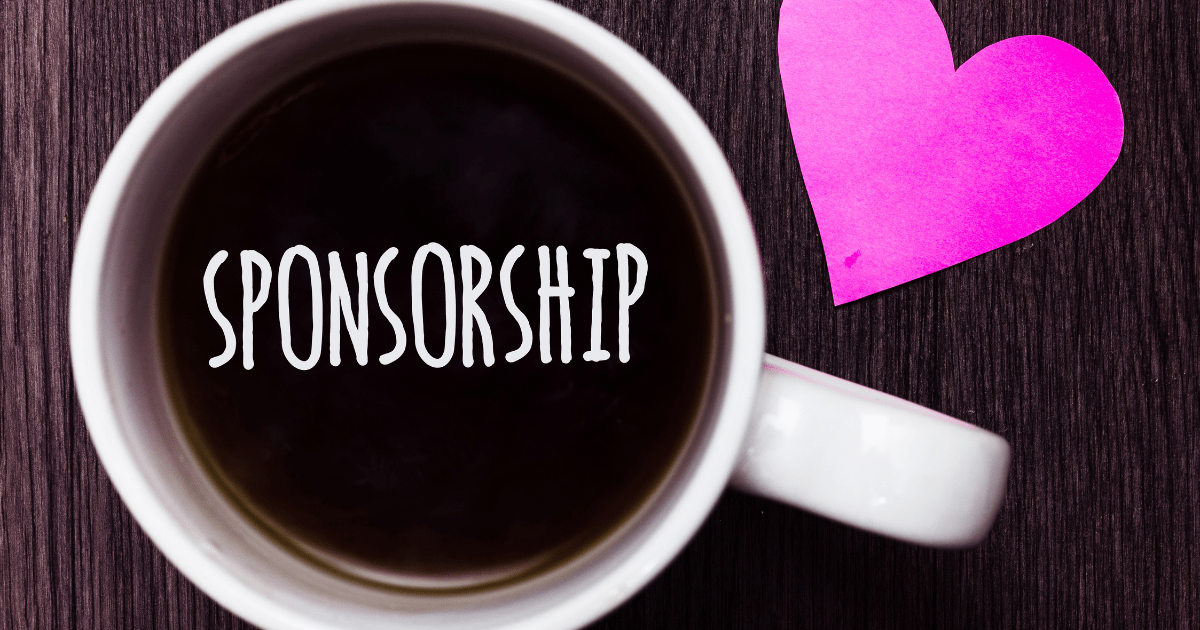
Motorsport is full throttle, no question. But when it comes to sponsorship, there’s a difference between a smart overtaking move and a dirty shove off
You’ve finally got an agency on board. Smart move. Now they need access to your Google Analytics and Search Console accounts so they can actually do the job you’re paying them for. But, if the idea of giving access to the wrong bit of the wrong thing via the wrong link has you twitching, deep breath, we’ve got you.
Here’s the no-nonsense guide to letting your agency in, without accidentally giving them access to your personal inbox, your shared family calendar or that long-forgotten blog from 2013.
First things first, are you using the right Analytics?
If you’re still clinging onto Universal Analytics, sorry to break it to you, but it stopped processing data in 2023. You need to be using Google Analytics 4 (GA4) now. That’s what this guide is based on. If you’re not sure, ask us and we’ll tell you politely but firmly.
Step-by-step: How to Add Your Agency to Google Analytics 4
We usually recommend Editor or Administrator. If you trust them with your brand, you can trust them with Analytics access.
Click Add. Job done.
Next up, Google Search Console
This is the one that tells you what’s showing up on Google, how your site’s performing in search, what’s indexed and what’s being ignored. If you want your agency to be able to fix crawl issues, submit sitemaps and request indexing, they’ll need proper access.
How to Add Your Agency to Search Console
Full access is usually what they’ll need. They’ll let you know if they don’t.
Need to double-check who’s got access to what?
In GA4, go back to Admin > Property Access Management and have a look. In Search Console, it’s in Settings > Users and permissions. Remove anyone who doesn’t need to be there. Yes, including that old freelancer you haven’t spoken to since 2020.
Important note on passwords
Do not give your agency your own login. We do not want your personal password. Real agencies don’t ask. Add us as users and keep control of your own accounts. It’s safer, smarter and avoids awkward conversations later.
Wrapping it up
That’s it. Adding an agency to Google Analytics and Search Console should be a five-minute job, not a full-blown IT saga. If you’re still stuck, ask us, we’ll talk you through it on a call. No jargon, no judgment.
Let us in and let us get to work.
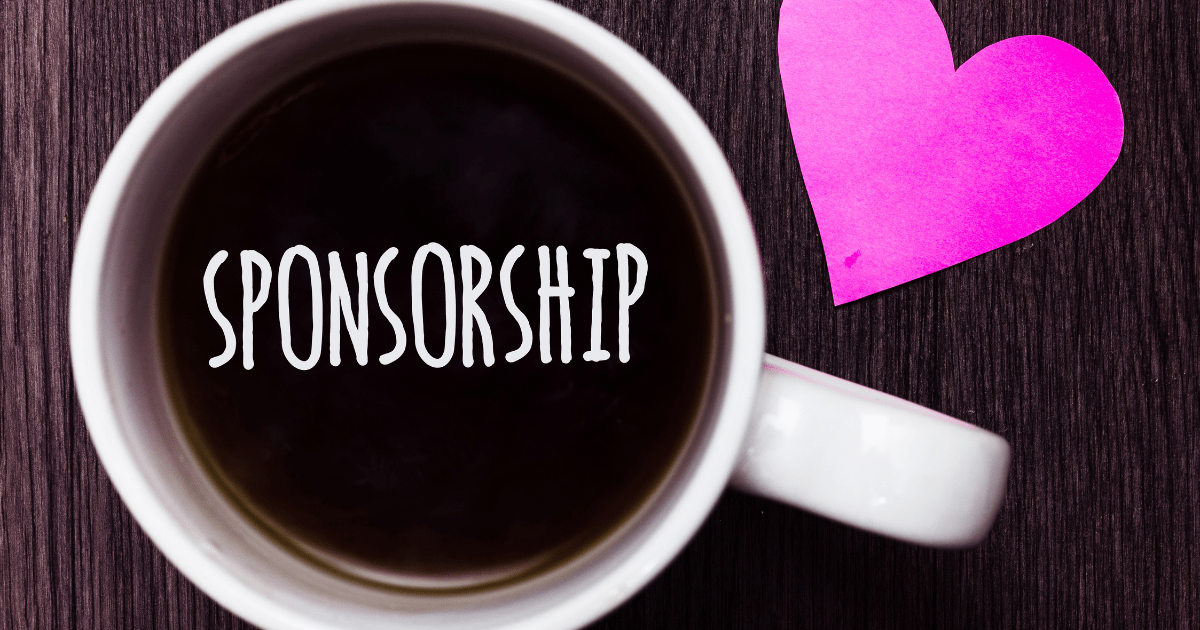
Motorsport is full throttle, no question. But when it comes to sponsorship, there’s a difference between a smart overtaking move and a dirty shove off

At just 17 years old, Finn Leslie has landed a seat most drivers spend decades chasing. This weekend, he will take to the grid with
Whilst most of the motorsport industry sleeps on Mondays, the one day in the week when drivers, teams, and parents take a well-earned breather, our
If you’re following a Facebook Page for updates, offers or events, the last thing you want is to miss a post because Facebook has buried
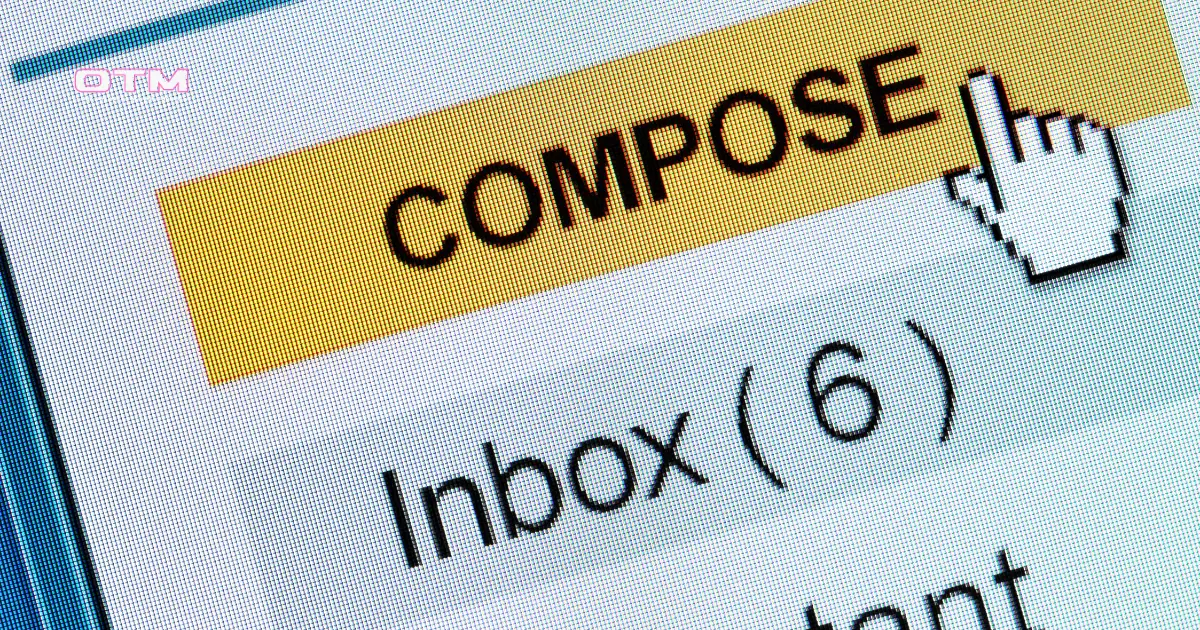
Email subject lines can make your heart skip a beat, especially when one lands in your inbox with just two chilling words: “Knife Crime”. This

We’ve just strapped ourselves into the cockpit and hit the big blue Meta Verified button. That’s right, On Track Marketing is now flying the official

Want to rank on Google and impress your readers? Follow this step-by-step guide to writing SEO-optimised blogs that actually perform.
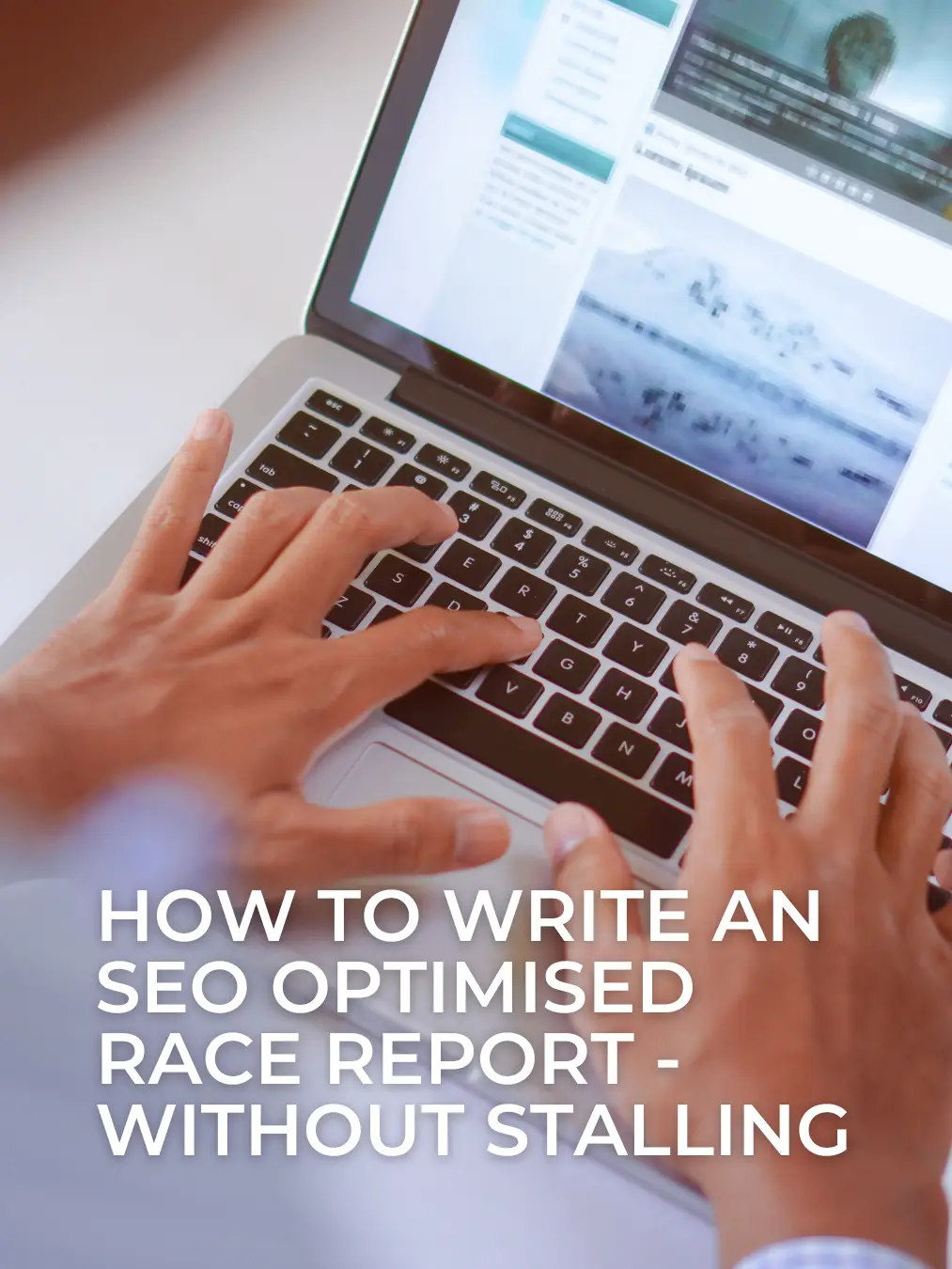
Race reports shouldn’t be stuck in the slow lane. If you’re covering karting, motorsport, or high-octane championship weekends, your blog needs to cross the line
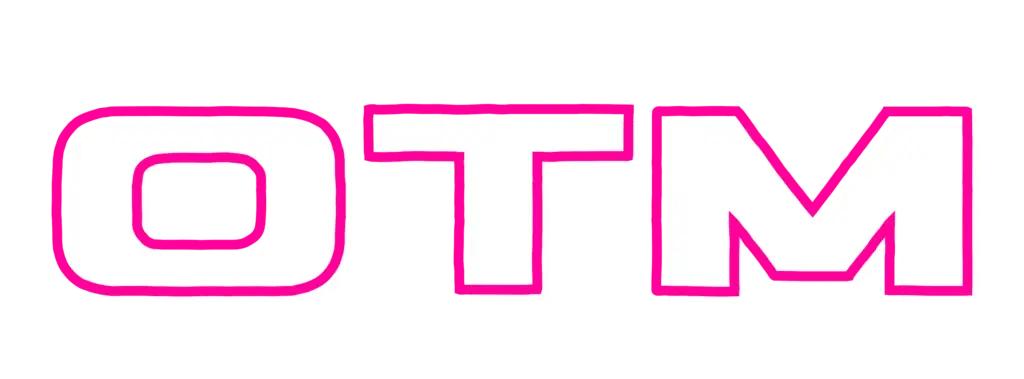
Keep on track with our regular newsletter packed with hints & tips for your marketing.
|
Uploaded
Failed
|
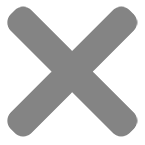 |
We use cookies to optimise performance, enhance your browsing experience, and keep our site running at full throttle. Some cookies are essential, while others help us fine-tune our content and marketing. Choose your settings below - your privacy, your call.