Whether you’re chasing championship points or building your first driver brand, there’s one thing you can’t afford to ignore—being searchable. In the world of motorsport,
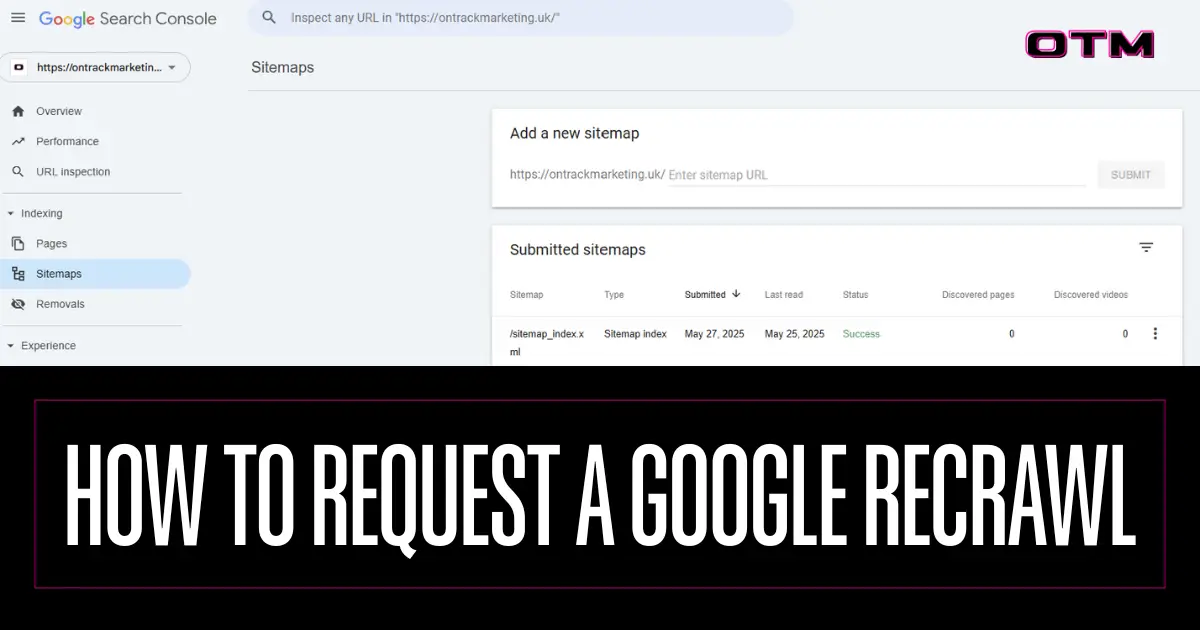
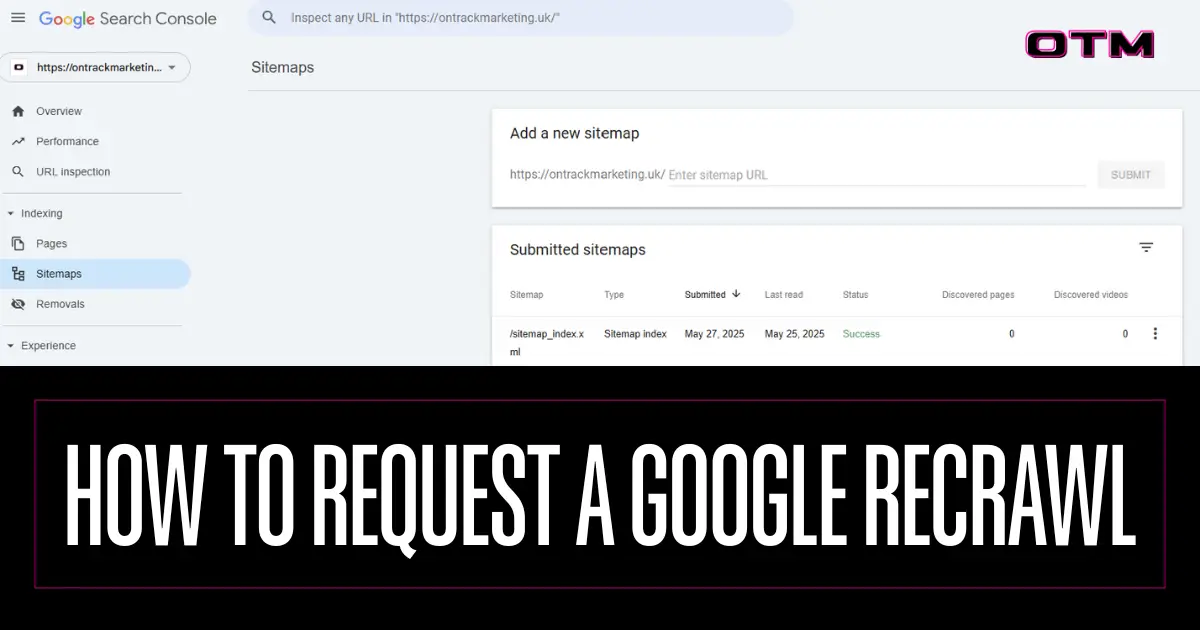
Want your new website, or your fresh content updates, to get noticed by Google faster? You need to ask it, nicely but directly. The good news? You don’t need to sit and wait for a crawler to swing by at its leisure. Instead, you can take the wheel and request a recrawl in Google Search Console (Read our article on Google Search Console).
Here’s how we do it at On Track Marketing. Fast, clean, and to the point. Let’s take https://ontrackmarketing.uk/sitemap.xml as our example.
Before anything else, head over to Google Search Console and log in with your Google account.
https://ontrackmarketing.uk/.Once verified, you’ve got access to the tools that matter.
This is your blueprint, the document that tells Google which URLs matter.
https://ontrackmarketing.uk/sitemap.xml (actually use yours).Now, sit back (but not for too long). Google’s bots will now be queued up to crawl your site based on what’s inside that sitemap.
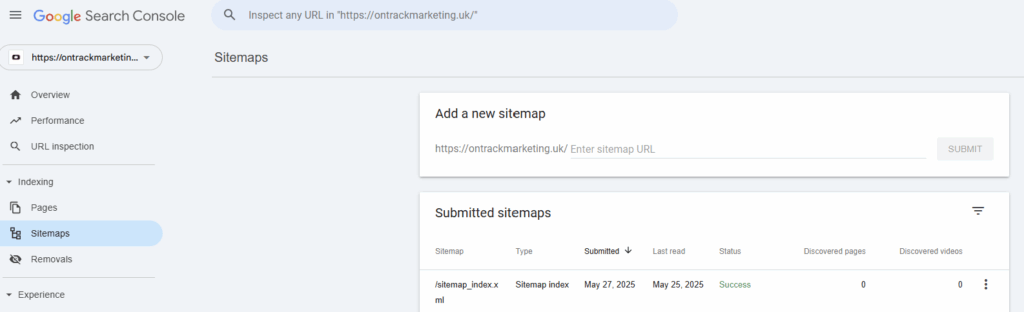
Updating a service page? Just launched a blog, like this one? Get those changes crawled now, not “whenever.”
https://ontrackmarketing.uk/services.Boom. Google’s just been told to prioritise crawling that page. Use it wisely, there’s a cap on how many manual requests you can submit per day.
Once you’ve submitted your sitemap and any key URLs, it’s time to track what happens.
Check the following in GSC:
This is where the magic happens, or where you find out something’s broken. Either way, you’re in control now.
robots.txt isn’t excluding key URLs.Search Console isn’t just a technical tool, it’s a control panel. If you’re launching a new site or making big updates, don’t rely on hope. Be direct, be strategic, and use your sitemap as the roadmap to visibility.
So whether you’re updating your site structure, dropping a new service offering, or publishing that latest Fix-It Friday blog, don’t leave Google in the dark.
Push for that recrawl, and take your visibility from the pits to pole position, just like that Google has done a recrawl using Search Console.
Need help getting your sitemap set up or fixing a crawl issue that won’t budge? That’s what we do. Get in touch and let’s make sure your SEO doesn’t stall on the grid.
Whether you’re chasing championship points or building your first driver brand, there’s one thing you can’t afford to ignore—being searchable. In the world of motorsport,

At OTM, we don’t believe in fluff, vanity metrics, or buzzwords for the sake of it.We believe in building real, measurable momentum for our clients,
When it comes to digital marketing, too many businesses jump into the fast lane without knowing where they’re headed. At On Track Marketing (OTM), we’ve

Today’s focus at On Track Marketing was exactly where we thrive — taking a premium brand like PJ Chauffeurs and ensuring their digital presence accurately
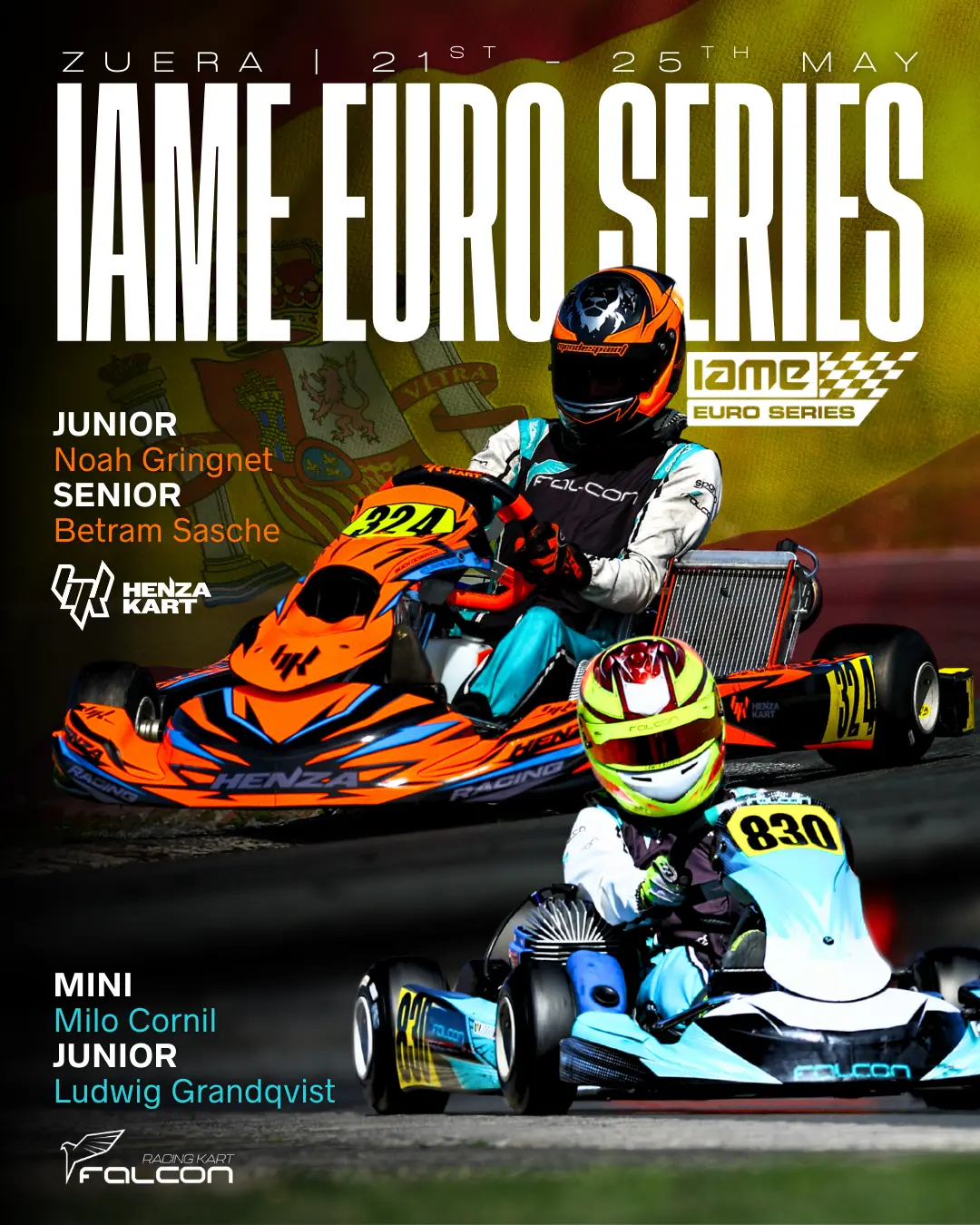
In motorsport, your brand is your vehicle. Whether you’re racing in Formula 1, battling it out in the BTCC, making waves in TCR UK, or

At On Track Marketing, we’re all about giving drivers the tools they need to stand out, not just on the circuit, but off it too.
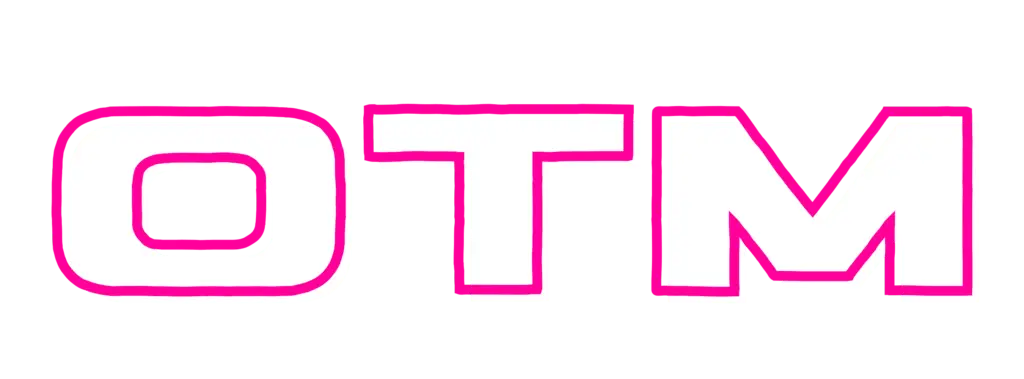
Keep on track with our regular newsletter packed with hints & tips for your marketing.
|
Uploaded
Failed
|
 |
We use cookies to optimise performance, enhance your browsing experience, and keep our site running at full throttle. Some cookies are essential, while others help us fine-tune our content and marketing. Choose your settings below - your privacy, your call.